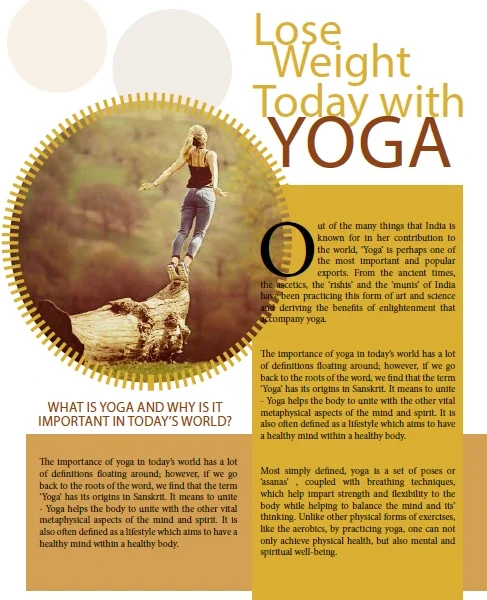
Weight Loss Today with YOGA
₹999.00 ₹149.00

WP Profit Page Creator - Build Money Making Pages
₹999.00 ₹149.00
WP Swift Page – Make WordPress site Faster
WP Swift Page is a WordPress plugin that can used to optimize page load
speed performance of your website so that pages load more quickly. Using this
plugin, you should be able to see improved ratings and scores when examining
your pages with tools such as Google Page Test or GTMetrix.
Using the plugin is very easy. Simply specify the settings options provided in the
admin page.
₹999.00 ₹10.00
0
People watching this product now!
Description
Introduction
WP Swift Page is a WordPress plugin that can used to optimize page load
speed performance of your website so that pages load more quickly. Using this
plugin, you should be able to see improved ratings and scores when examining
your pages with tools such as Google Page Test or GTMetrix.
Using the plugin is very easy. Simply specify the settings options provided in the
admin page.
Note: The Wp Swift Page Plugin comes in Full Edition and Lite Edition. This
manual is good for both editions, but the following features are not available in
the Lite Edition.
• Image Compression
• Browser Cache
• Manage CSS & Javascript in a page
Access the “WP Swift Page” Admin Area.
This menu item appears in the WordPress Admin Area when you activate the
plugin. Clicking on this menu link take you to the WP Swift Page Dashboard.
In addition, there are several submenus under the WP Swift Page menu, all of
which lead to the various settings of the plugin – they are organized by tabs.
Here’s an explanation of each tab page.
1. The Dashboard Tab
This page displays various statistics resulting form the optimization settings that
you apply on the site. Here’s the explanation:
1. Home Page Load Stats — This section displays your website
performance metrics. Here performance data is calculated based on data from
GTMetrix and hence for it to be able to display this data you have to enter
GTMetrix API Key in the Settings page. Some performance data shown include:
a. Page Speed Score
b. YSlow Score
c. Page Load Time
d. Total Page Size
e. requests
2. Image Compression Stats — This section displays statistics for image
compression process that has been done by the plugin. The data displayed
include:
a. Total Compressed Image
b. Image Size Reductions
c. Image Percent Reductions
2. The General Tab
This page contains the options that set the general process of optimizing a
website.
A. Remove Junk Header Tags
The following options are available in this section:
1. Remove RSD link — Removes Really Simple Discovery (RSD), which is
in the <head> tag.
2. Remove WordPress Shortlink — Removes WordPress Shortlink that
is in the <head> tag.
3. Remove Adjacent Post Links — Removes the Adjacent Post Links in
the <head> tag.
4. Remove Windows Manifest — Removes the Windows Manifest in the
<head> tag.
5. Remove the WordPress Version – Removes the WordPress version
information that is in the <head> tag.
6. Remove All RSS Feeds Links — Removes all RSS Feed links that
exist within the <head>.
B. Browser Cache
The options in this section are used to run multiple processes to enable browser
cache-related optimizations.
1. Set Expires Date for Static Resources — Sets the Date Expires for
all static resources such as images, video files css, javascript.
2. Enable HTTP (gzip) Compression – Enables GZIP Compression to
reduce the size of files sent by the server so that it can increase the speed of
delivery to the browser.
3. Disable ETag Header – Disables the ETag Header.
4. Enable Keep-Alive – Sets the Keep-Alive option. Enabling keep-alive
basically tells the browser to establish a TCP connection once instead of multiple
times to request all your website’s files (like images, CSS scripts, Javascripts,
etc ..). This speeds up your website because the browser only needs to open just
one persistent HTTP connection instead of having to establish multiple
connections for every single file loaded by your web page.
3. The Script Tab
On this page contain the options that govern optimizing the javascript files that
are included in your website. The following explanation of these options:
1. Move Scripts to the Footer — Moves all javascript to the footer
(bottom) of the page.
2. Merge Scripts to One File — Combines all javascript files into one
file.
Note: When combining Javascript file it is possible for some scripts to not
function properly. So you should try it out first in the testing environment. But
do not be afraid after enabling this option, you can easily turn off again without
any effect on your website.
3. Defer parsing of JavaScript Files – Delays Javascript execution until
the page has finished loading.
4. Remove query strings — Removes query strings from any url
javascript.
5. Load JS from Google Libraries — Load javascript library from google
servers to speed up the process of loading javascript.
6. Remove WP Emoji Script — Removes the WP Emoji script, which is
used to enable emoticons to your posts and pages.
7. Manage Plugins Scripts — Manage the scripts that come from
plugins, here you can choose not include include some scripts that you feel are
unnecessary.
4. The Style Tab
This page contains various options that govern optimizing the css files that are
included in your website.
1. Move Styles to the Footer — Moves all css to the footer (bottom) of
the page.
2. Merge Styles to One File — Combines all css files into one file.
Note: When combining the CSS files is possible for some of the CSS styles to
not work as it should. So you should try it out first in the testing environment.
But do not be afraid after enabling this option, you can easily turn off again
without any effect on your website.
3. All Minify CSS Styles — Compresses each css file so that its size is
smaller.
4. Remove query strings — Removes query strings from any CSS URL.
5. Removes Extra Font Awesome Styles — Deletes the Font Awesome
CSS file.
6. Removes Extra Dashicon Styles – Deletes the Dashicon CSS file.
7. Manage Plugins Styles – Manages css coming from different plugins.
Here, the user can choose to not include some css that he feels are unnecessary.
5. The Image Tab
This page contains various options that govern the optimization of the images
that you upload via admin page. The following explanation of these options:
1. Lazy Load Images to Improve Speed — Delays rendering the
images until other contents of the page are loaded.
2. Enable Image Compression — If this option is set to ON then all
images that you upload via admin page will be automatically compressed.
3. Compression Level – Sets the level of image compression.
Advanced (Use Short Pixel API)
4. Advanced Compression Enabled — If this option is set to ON, the
image compression will be performed using the Short Pixel (shortpixel.com) API
so that the compression process can be done better.
NOTE: The image compression process using this method depends on Short Pixel
API. So there is a possibility that the compression process will fail. If this
happens, then only basic compression method based on the options
Compression Level will be applied.
5. Lossy Compression — If set to ON, the compression process is
carried out to the fullest, but this might reduce image quality.
6. Short Pixel API Key — Sets the API Key of Short Pixel to perform
image compression process.
NOTE: To get the API Key of Short Pixel, please navigate to the URL shown
below.
https://shortpixel.com/wp-apikey
6. The Settings Tab
This page contains the various third-party intergration options.
1. GTMetrix API Key — Sets the API Key of GTMetrix to get your website
performance data to be displayed on the Dashboard page.
NOTE: To get the API Key of GTMetrix please register using the URL provided
below.
https://gtmetrix.com/api/
2. GTMetrix Email — Specifies the email address of the account GTMetrix
Rated 0 out of 5
0 reviews
Rated 5 out of 5
0
Rated 4 out of 5
0
Rated 3 out of 5
0
Rated 2 out of 5
0
Rated 1 out of 5
0
Be the first to review “WP Swift Page – Make WordPress site Faster” Cancel reply
Recently Viewed
Customer Reviews
Rated 0 out of 5
0 reviews
Rated 5 out of 5
0
Rated 4 out of 5
0
Rated 3 out of 5
0
Rated 2 out of 5
0
Rated 1 out of 5
0
Reviews
Clear filtersThere are no reviews yet.
Be the first to review “WP Swift Page – Make WordPress site Faster” Cancel reply

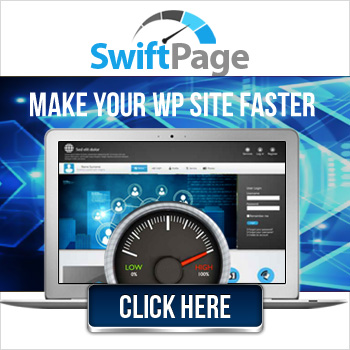
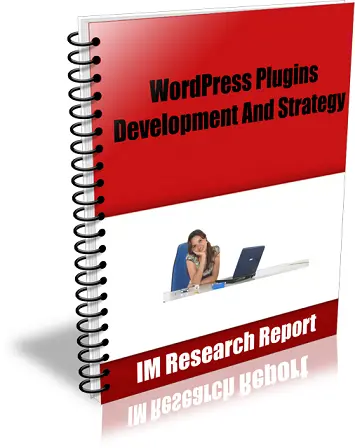
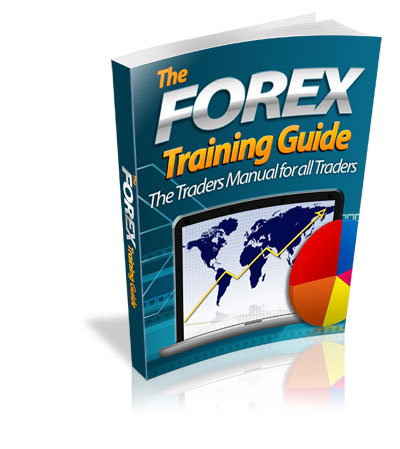
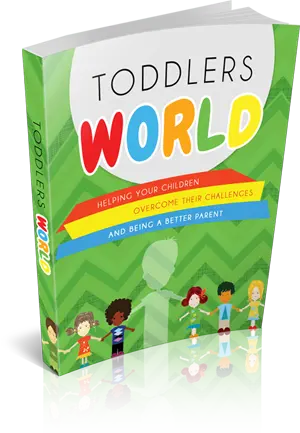
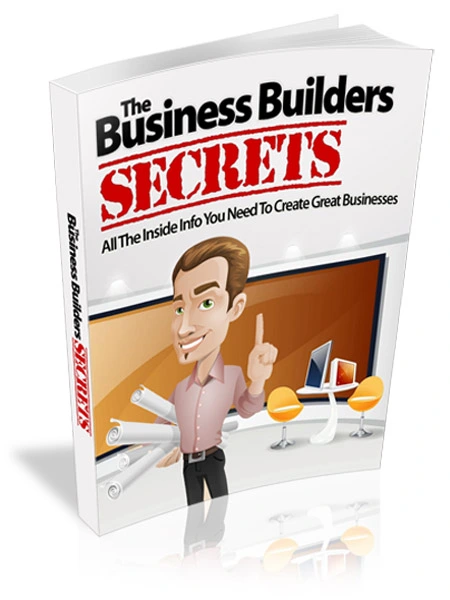
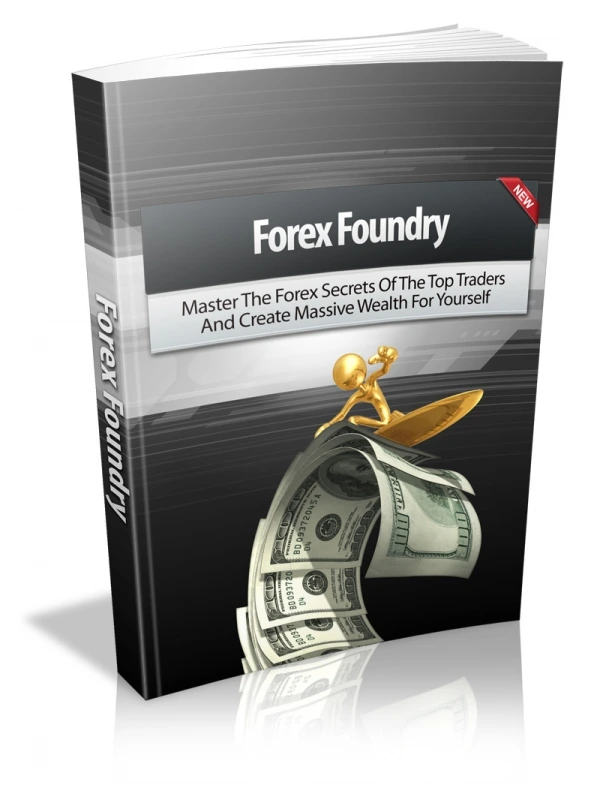
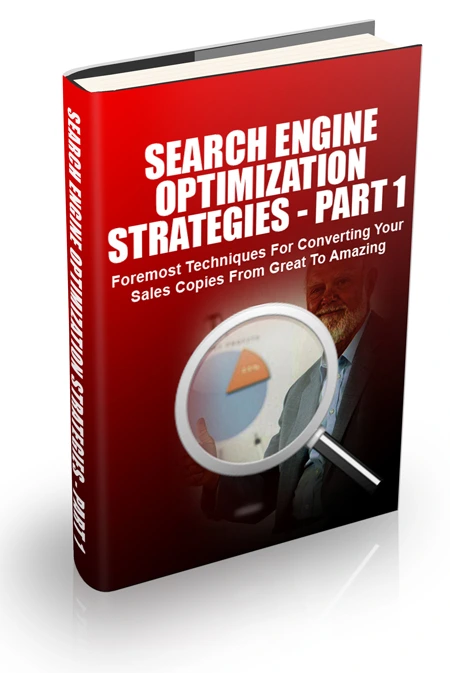
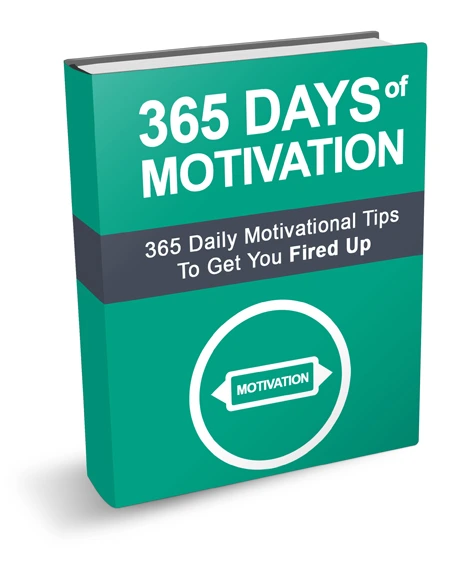
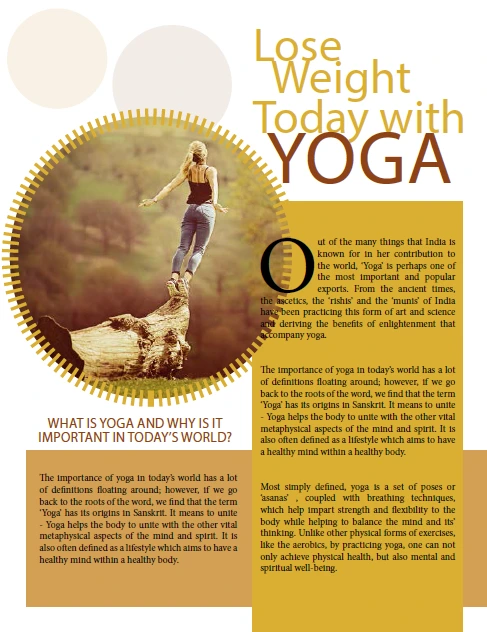
Reviews
Clear filtersThere are no reviews yet.